Getting Started
1.6 Discount Reasons

How to add discount reasons
This is the page where you set reasons as to why the customers are receiving discounts.

Each time you perform a discount, the system needs a reason as to why it is happening. This will also help with auditing, as you will be able to see all discounts, staff members, and reasons in the reporting section.
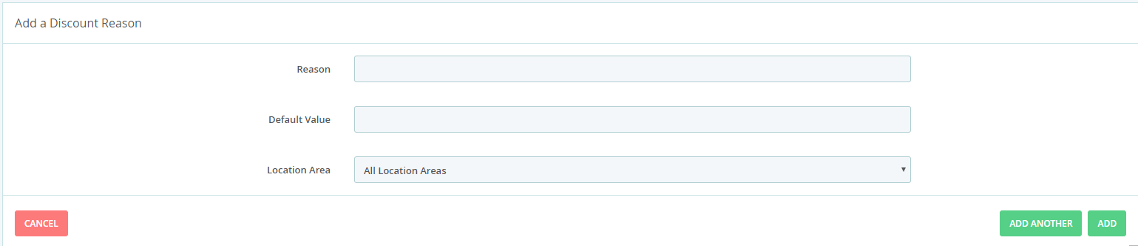
1. Go to Set Up > Company and click Discount Reasons
2. Select Add discount Reason
3. Fill in the following fields:
- Reason - The reason the discount is happening
- Default Value - The default % for the discount. This can be changed later when applying the discount. You will be able to take a separate % off, take money off, or set the price to a new price
- Location Area - If you have our Multi-Site Manager app, you can set a discount reason to only apply to certain location areas
4. Hit Add to save this discount reason