Stock Management
4.1 Master Products

Webinar - Retail
Please watch these videos or read the step-by-step instructions below.
Webinar - Hospitality
Master Products
An overview
A master product holds all the stock information and purchase order details. You will have this main master product and can then add the child products to it. An example would be:
- Keg of Fosters (master product)
- Pint of Fosters (child Product)
When creating master products, it is good practice to assign them to a ‘master product’ category. This will make it easier to find the products if you need to adjust them at a later date. When child products are sold, the stock is then deducted from the master.
Creating a Master Product is a similar process to creating a normal product, but when certain settings are applied to that product, it then becomes a master.
Child products are then created to link up with the masters, which allows the stock to deduct from the masters when the child product is sold.
Creating A Master Product
To create a Master Product, click the Add Product button on the top right of the Product List section (under Manage in the Back Office). Name the product with the prefix MP -. This will then make it easier to identify the product as a master.
For example:
- MP - Stella Artois Barrel
- MP - Corona (Box Of 12)
Assign the Master Product to a “Master Product” category. If you don’t have one set up already, click Create Category to make a new one.
The Master Product will also need to have a Unit of Sale and Volume of Sale assigned:

A ‘Unit Of Sale’ needs to be relevant to the measurement of the Master Product.
For example: ml, pints, half-pints, each
The Volume of Sale is how many of the “Units of Sale” make up 1 whole of the Master Products.
Examples:
- Cans of Coke, UOS = each, VOS = 24(24 cans in a crate)
- Barrel of Carling, UOS = half pints, VOS = 176(176 half-pints in a barrel)
- Bottle of Bacardi, UOS = ml, VOS = 700ml(70cl bottle)
Linking the child product
- Go to the Product List under Manage and find the Product you are linking to the Master Product
- Select the Advanced button on that Product and find the Master Product section
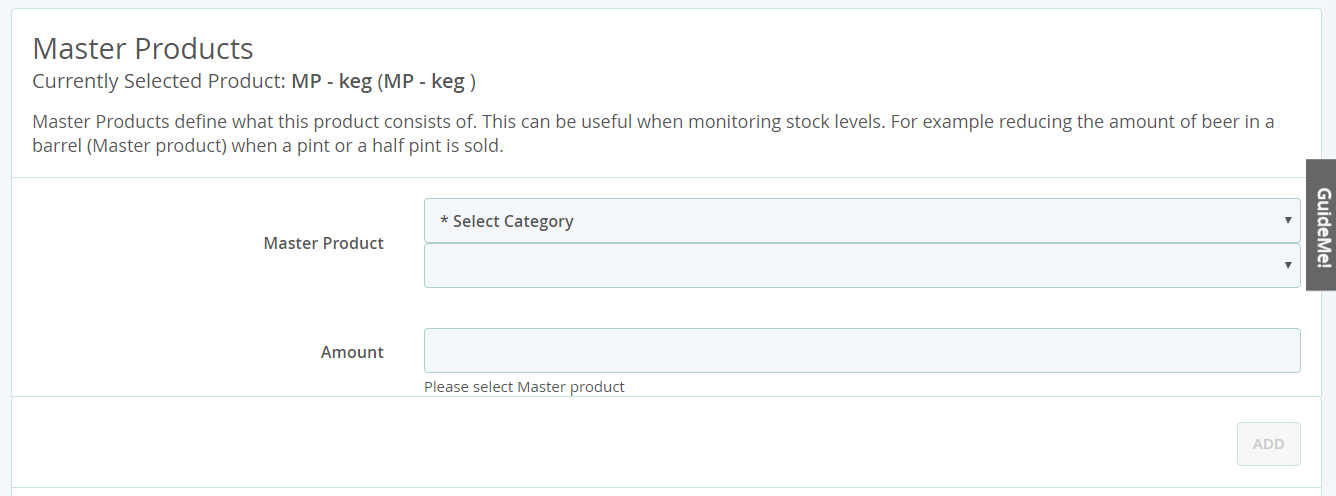
- Select the Master Product(s) you are going to link, and then set the Amount
- The Amount is how much of the Master Product that needs to be deducted every time that this Child Product is sold
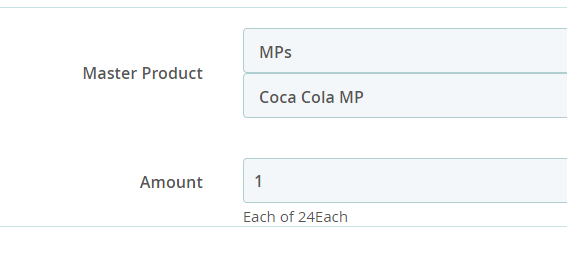
In the above example, it is set to deduct 1 can of Coca Cola when the child product is sold.