Front Till
3.8 Tabs and Tables

How to edit your table plan
The table plan function of the till is an easy way to let all staff know what food/drink orders belong to which tables. It also makes it easy for you to keep track of bills for your customers.
In order for the table plan to be active, make sure you have the “Table Module” installed. Contact Epos Now staff for help installing this module.
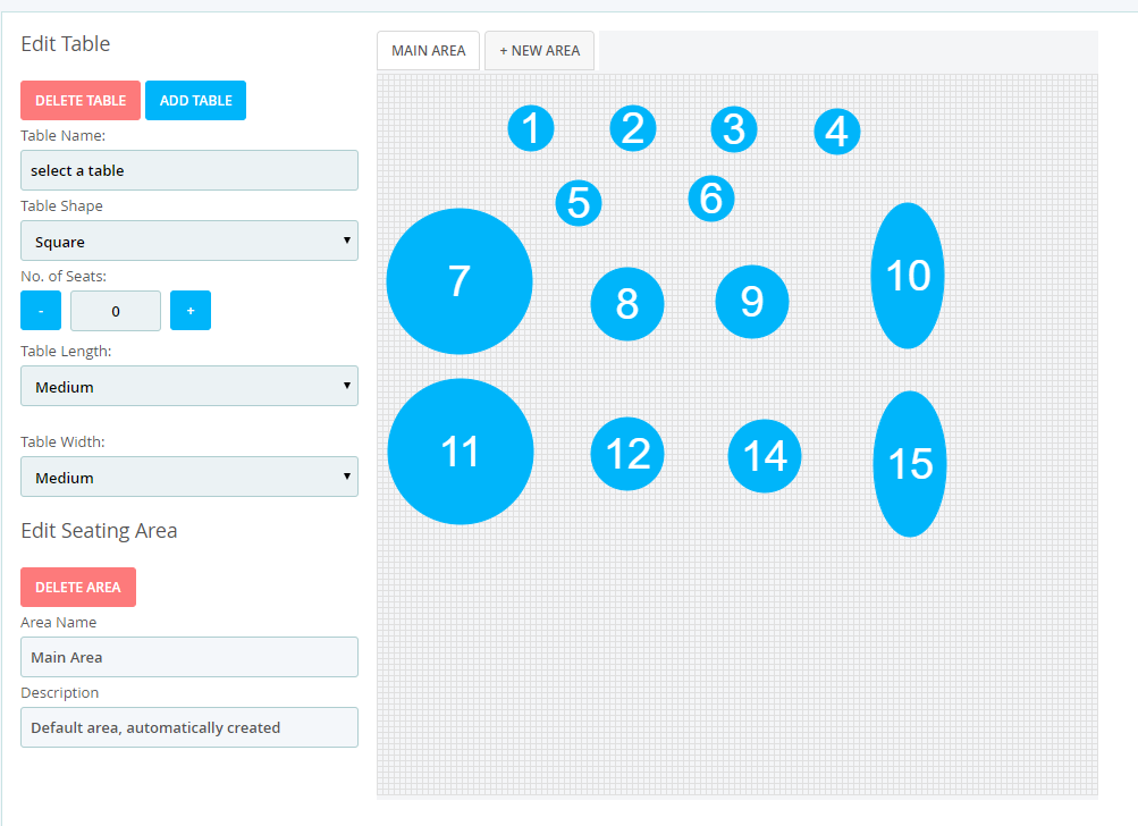
To create a new table, click on “Add Table”. This will add a medium-by-medium square table with a number that will go up sequentially, in the top left corner of the grid.
You are then able to drag the table to where you want it, change the size, and table shape (Circle, Square or Star). You can change the number of Covers on each table, and alter the table numbers
If your restaurant is split into separate rooms, you can name specific seating areas, and create a new seating area by clicking on the “+ New Area” button at the top of the page.
Make sure that when you are done with your table plan, you click on Save at the bottom right-hand corner of the page, or you will lose everything once you have left the page.
To reach the table plan from the front till, you will need to click on Tabs & Tables at the top of the transaction panel.

If you have tabs enabled, the page will open up by showing tabs first. But you can simply click on the name of the Table Area to show the tables in that plan.
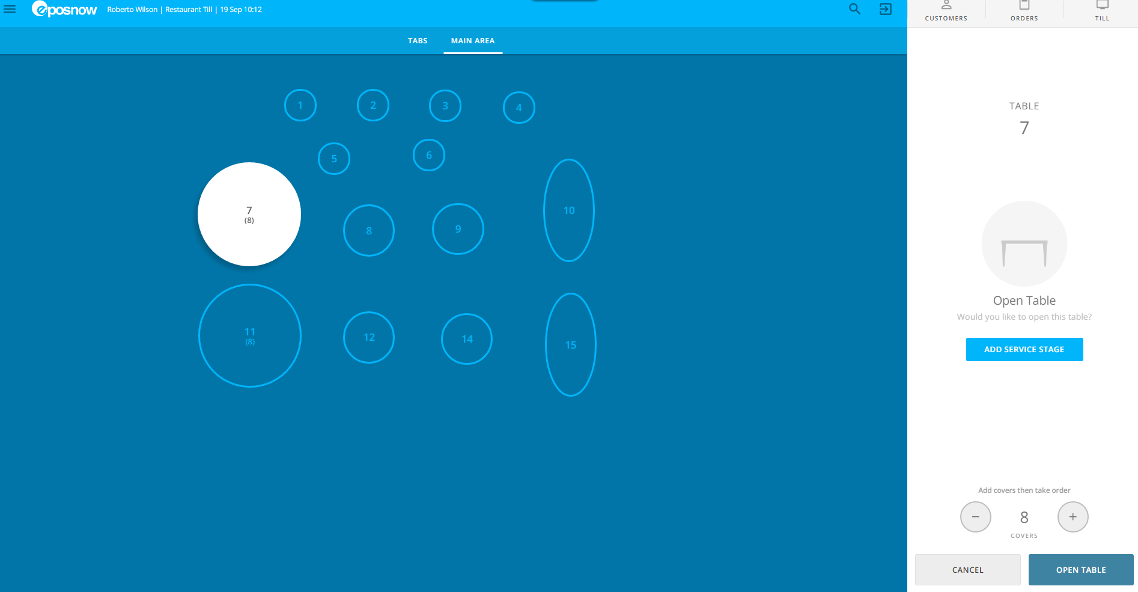
You can set the number of covers actually sat on the table by clicking the Plus/Minus signs on the screen.
Open the table by clicking Open Table in the bottom right of the screen. You will then see the table number and the number of covers currently assigned to the table at the top of the transaction panel.

After placing your order, click on Order/Layaway at the bottom of the transaction panel.
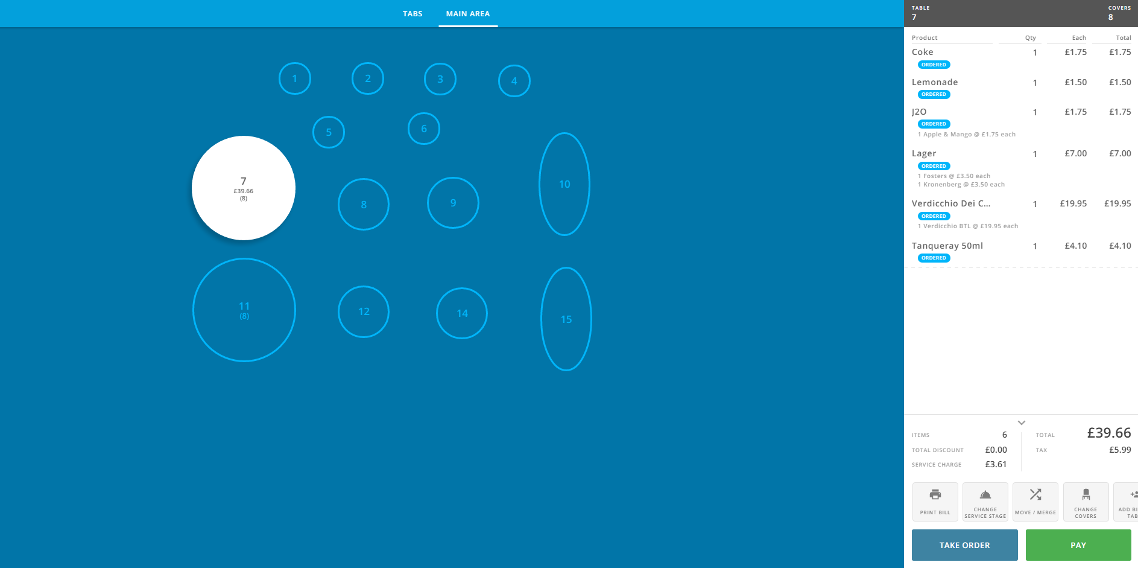
If you open up Tabs & Tables again, you will be able to see all open tables. If you click on the table you will be able to see what has been ordered to that table already.
You can also add more to the order by pressing Take Order, print a copy of the bill, move or merge the table, change the number of covers, or process payment for the transaction.