Products and Categories
2.6 Setting up Promotions

How to set up promotions
To create a promotion within Epos Now while in the Back Office, complete the following steps:
1. Select the MANAGE tab
2. Under Products, select Promotions
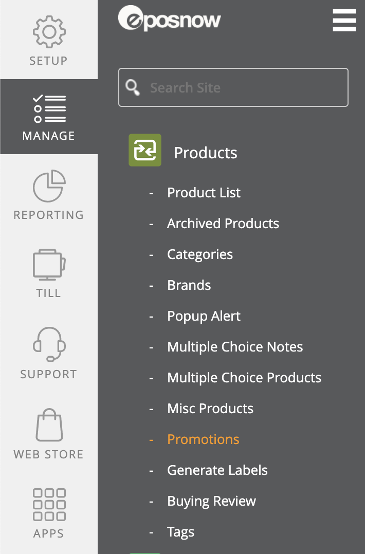
3. Choose ADD PROMOTION in the top right-hand side of the page
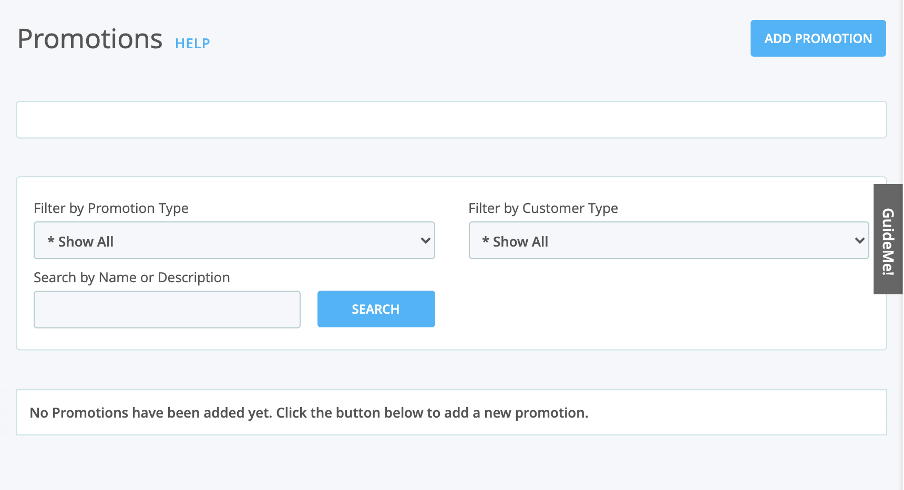
4. Enter the details for your promotion
- Name: This is the name of the promotion that appears on the Till and customer receipts
- Description: This will appear in your reports
- Duration: Select when you would like this promotion to run. Either between certain calendar dates or between times of the day, or a combination of both ie. Happy hour 5 - 6 pm
- Meal Deal: Check this box if you want to run this promotion as part of a meal deal that triggers when multiple items are selected i.e. Beer and Burger deal
- Promotion Type: Select the type of promotion you want to run
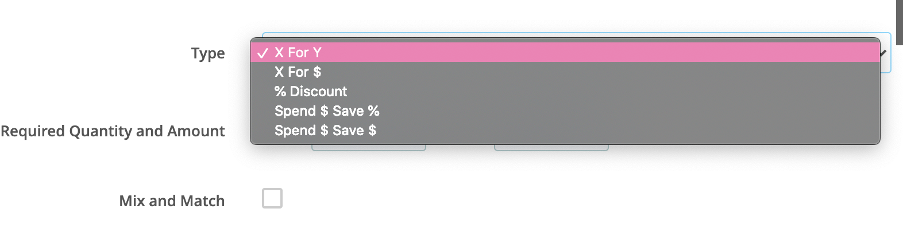
Required Quantity and Amount
- Enter what the deal will be:
- X For Y: Buy 3 for 2
- X for $: Buy 2 for $10
- % Discount: Buy 1 save 15%
- Spend $ Save %: Spend $50 save 10%
- Spend $ save $: Spend $100 save $10
- Not to be used in conjunction with any other offers: Check this box if this promotion is NOT to be used in conjunction with any other offer (Customer type discounts are exempt and will further reduce the promotional offer.)
- Enable: If you hit enable it will make the promotion go live straight away
- Days Enabled: Select the days of the week you want the promotion to be live on
- Enabled for Eat in/Enabled for Eat out: Select if the promotion applies to either option
- Customer Type: Select a customer type if you would like only certain customers to qualify. (If the chosen Customer Type has a discount applied, this will further reduce the promotional offer price.)
5. Add a category or a Product to the Promotion
- Categories: Select the Categories you want the promotion to apply to. You can add a category or a product, or a combination of both, to a promotion. To do this use the dropdowns to select a category or product and click the green arrow to add it to the promotion then hit ADD
- OR Select individual products you want to be in the promotion. You can either search for the products or select your product from the drop-down. Hit ADD when you have the products selected that you want to add to the promotion.
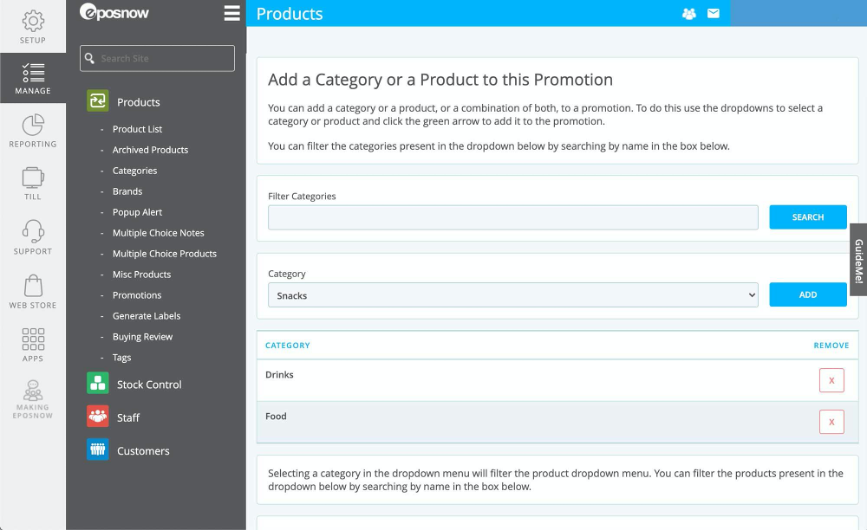
6. Once done, scroll to the very bottom and click the green ADD to save the Promotion or ADD ANOTHER to save the current promotion and create another.