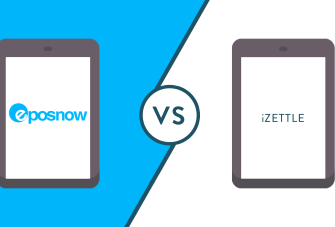How to add a Public Holiday Surcharge to your Epos Now System
For most businesses, charging a surcharge on public holidays and Sundays is a straightforward way to accommodate the penalty rates applicable on those occasions. The surcharge can also serve as a way to pass on the extra opening expenses that occur if business is slower on those days.
Legally, cafes and restaurants are allowed to charge a surcharge as long as they clearly inform their customers.
The ACCC explain the rules here:
Restaurants, cafes and bistros that charge a surcharge on certain days do not need to provide a separate menu or price list or have a separate price column with the surcharge factored in. However, the menu must include the words 'a surcharge of [percentage] applies on [the specified day or days]' and these words must be displayed at least as prominently as the most prominent price on the menu.
If the menu does not have prices listed, these words must be displayed in a way that is conspicuous and visible to a reader. These measures apply to pricing for both food and beverages.
Read here about the Pro’s and Con’s of having a public holiday surcharge
How to add a Public Holiday Surcharge to your Epos Now System
To get started you will need to download the Free Price Scheduling App.
To do so, navigate to your Epos Now Back office and select Apps
Use the search bar to find the ‘Price Scheduling’ App
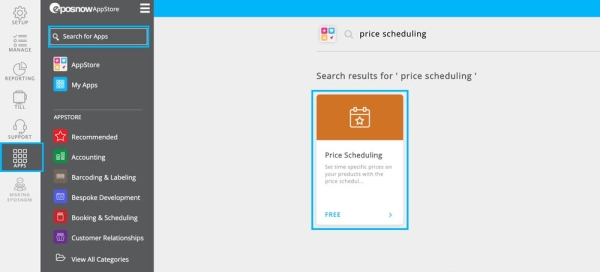
Select ‘Get Free App’ and Install Free App
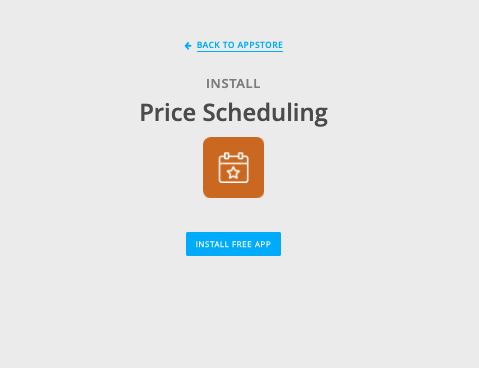
With the app Installed head to Price Schedules and select ADD PRICE SCHEDULE in the top right corner.
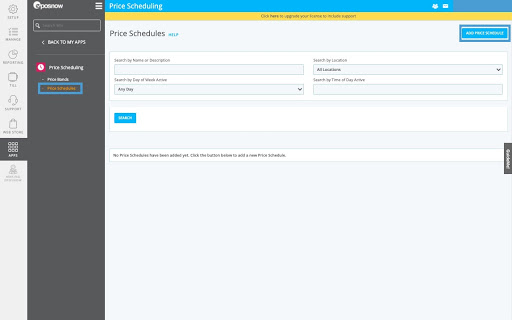
Enter in the details of your promotion
- Price Schedule: The name of your Surcharge eg. Public Holiday surcharge
- Description: Can be the same as the Price schedule (box will automatically populate with Price Schedule name
- Location: If you have multiple locations select the location you want to add the price schedule to be live at
- Duration: Choose the time you want the price schedule to be active
- Set from Date eg. Boxing Day - December 26th
- Set to Date
- From and to times (00-24 Hr Format) or Select Whole Day
- Days Enabled
- Price Band/All Products: Select what you want this price schedule to apply to. If it’s for a public Holiday Surcharge it will most likely by ‘All Products’
- Adjust Price (%): Select either + or - and choose the percentage amount you want the selling price to be changed by eg. 15%
- Then hit Add
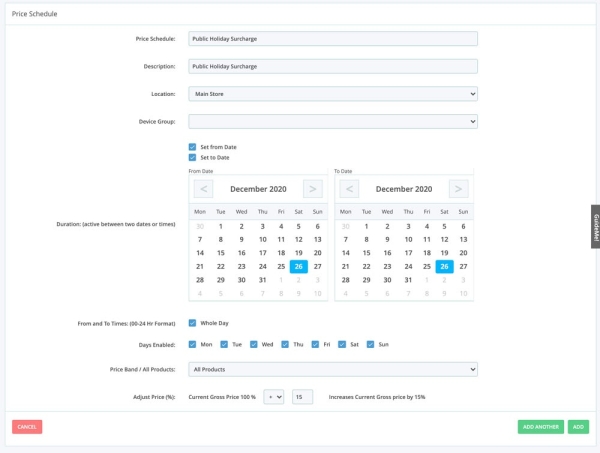
Your Price schedule will automatically go live and add on the percentage to your sell prices on the applicable dates/time selected.