Help and Support
How to Add Epos Now Order & Pay to a Website
Add a button
1. In the left panel, click Widgets.
2. Click and drag the button widget into your site

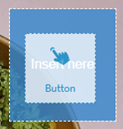
3. You should now see the following window:
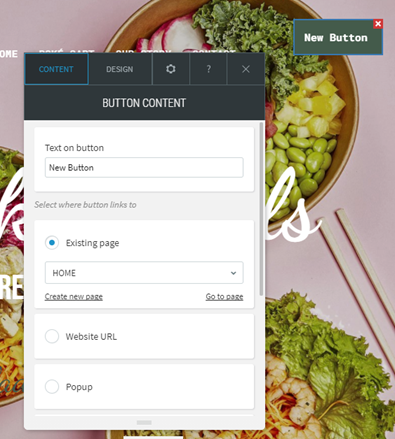
If you don’t see the above, click on the button or right-click and select ‘Edit Content’
- Type the text you want to display on the button in the field provided.
- Select from the following options where the button links to:
- Website URL: Send the visitor to a specific URL.
- Popup: Open a popup. Choose from popups located in Pages & Popups or create a new popup.
Note: You may use another option like ‘Existing page’ or ‘Anchor’ if you have set up an iframe in another section of the website you wish to redirect to.
4. You may wish to adjust the design of the button. To do so, click on the ‘Design’ tab in the editor. If you do not have the editor up, select the button on the page or right-click and choose ‘Edit Design’
