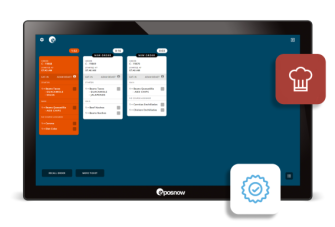Eat Out to Help Out POS App
Important update
Our Eat Out to Help Out App has helped over 1.5m diners access the scheme. In line with Government Policy, the Scheme has now ended, but please keep the App Installed for your reporting in your Back Office. All reporting is retained and if you accidentally uninstall the App, simply reinstall it from your AppStore and your reporting will still be supported.
Additionally, following the conclusion of the Eat Out to Help Out scheme, we have taken the following steps in relation to our app:
- We have deactivated the ability to add Products to the Eat Out to Help Out App, to ensure compliance and so staff members do not accidentally process a sale that cannot be redeemed. You should see this change immediately.
- You can still view the Eat Out to Help Out button the Till, but when you press it, a message will appear notifying you that it has been discontinued.
- Please keep the App Installed on your account, you may still need to submit the data, and the changes we are making will not affect your previous reporting data, only providing security on the Till itself.
- You should complete your submission as normal and we will keep the App installed (so you can access your data) for the foreseeable future.
- We will look to remove the Action Button for the Eat Out to Help Out App from your Till Front in one week's time, but this will not affect the reporting, and will only make your Till View clearer.
- If the Government decides to reintroduce the scheme, in the same manner as it was used in August, we will be able to reactivate the Till functions. If the Government does change the scheme, we may need time to assess and implement changes so you will not see an immediate reintroduction.
We encourage you to keep the app installed for reporting in your back office. If you have deleted and reinstalled the app, all reporting will continue to be supported.
How to create your own discount
Despite the Eat Out to Help Out scheme coming to an end, you may still want to offer customers a similar style discount. The simplest way to do this is by setting up an “Eat Out to Help Out” discount reason in the Back Office.
How to create a new Discount Reason:
-
Go to the “Setup” tab in the Back Office
-
Under the “Company” sub-tab select “Discount Reason”
-
Select “Add New Discount Reason”
-
Give the reason a valid name
-
Set a default value, which will be a percentage. To emulate Eat Out to Help Out you can make this 50.
Now that you’ve set it up, you can apply this discount to either items in the front till, or you can use it on the whole basket.
The Eat Out to Help Out scheme
Any hospitality business that provides food for immediate consumption can sign up to the Eat Out to Help Out Scheme, including restaurants, pubs, cafes, canteens and food halls with a seating area.
Our new App is designed to make calculating this discount, and reporting to HMRC, easier for hospitality business owners.
If you’ve not registered for the Eat Out to Help Out Scheme, you can register on the government website.
How does the Eat Out to Help Out Scheme Work?
When dining in a participating restaurant, guests are entitled to:
- 50% off food and non-alcoholic drinks - Up to a value of £10 per person - On Mondays, Tuesdays, and Wednesdays in August
Conditions of Discount:
- VAT is paid on the full value before discount - Discount cannot be applied to service charges - Discount is not eligible on alcoholic drinks
Restaurants will need to keep an accurate record of discounts given to diners so they can claim the cost of the discount back from the government. Businesses will be able to make 5 claims before 30th September and the money will be in your bank account in 5 working days.
What you need to Record:
- Total number of diners who have used the scheme discount in your establishment - Total value of all eat in food and non-alcoholic drink sold where the scheme discounts were given - Total value of scheme discounts you’ve given and claimed for
You can read more about what you need to do to claim on the government website
The Eat Out to Help Out Epos Now App
At Epos Now, we want to make running your restaurant more efficient, which is why we have developed a free Eat Out to Help Out App that integrates with your Epos Now POS System.
When installed, the Eat Out to Help Out App will put a button on your front till that will calculate the discount amount and allow you download a simple report that will help you claim from HMRC.
How does it work?
The Eat Out to Help Out App can be installed from within your back office.
- Add customer orders to the till as normal
- Process any promotions or discounts (if applicable)
- Toggle off automatic service charge (if applicable)
- Press the “Eat Out to Help Out” action button
- Set the number of covers for the bill
- Select the items in your transaction that are not eligible for the discount
You will then be given a breakdown of the transaction, and if you’re happy you can press apply and the app will automatically apply the discount.
- Make sure you double-check this as it cannot be undone or refunded
- Reapply service charge / gratuity (if applicable)
- Pay the remainder of the balance using your customer's chosen payment method
- On the receipt, a “Eat Out to Help Out” Tender will be shown.
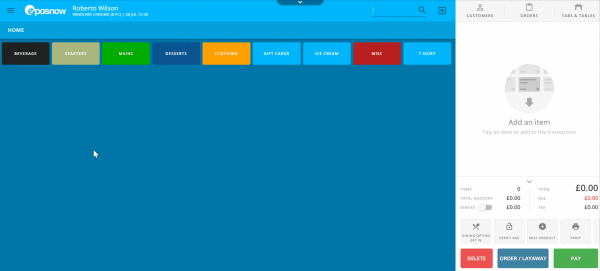
What to do if Eat Out to Help Out App doesn't work
If you are faced with a blue screen when you try to use the Eat Out to Help Out App, you will need to force update your POS software. Please follow the below steps:
- Click the menu button in the top left-hand corner - Click Cloud Sync
If the above solution does not work, please follow the steps below:
If you have an Android Device:
- On your Epos Now System, go into your back office
- Click "Support"
- Scroll down and click any of the social media icons (this will open Google Chrome)
- Type https://tinyurl.com/safe298 into Google Chrome to download and install the software update
If you have a Windows Device:
- Click the start button
- Open Google Chrome
- Type https://tinyurl.com/safe298 into Google Chrome to download and install the software update
How Reporting Works
- Open the Eat Out to Help Out App via the Apps page
- From there you’ll be taken to the Eat Out to Help Out report that you can use to see and export all of your Eat Out to Help Out data
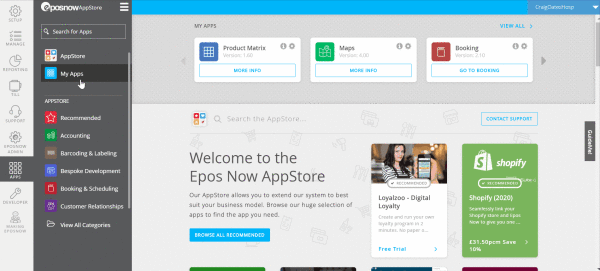
The Eat Out to Help Out App is available to install from today in our AppStore.
Frequently Asked Questions
1) What if I do not want to use the App as a solution, can I still use the Scheme in my restaurant?
Yes you can still offer the Scheme to your customers. The Government have said, if you are unable to ensure the Tax is equal to the original price (before the discount is applied) they will allow you to update your VAT return accordingly. You must still keep full records and ensure, when using Epos Now promotions/ discounts that you are fully compliant with the rules.
2) Will I be able to offer this solution if I have no internet connection?
No. The Till Device must be online for the calculations to work and the Device must be using our minimum required speeds.
3) Why do I need to manually select each non-eligible product?
This gives freedom to each business and to help minimise your set up time. Our Development time to get a feature ready in time for the Scheme and for it to correctly calculate your VAT on each item meant we had to pick the best route to get a solution to our customers.
4) What happens if my staff process a transaction incorrectly?
IF this happens and the staff member hasn’t taken proper care to exclude the correct products, the transaction will have to be refunded. To do this, select the transaction in question and press refund as you normally would, BUT, you’ll need to apply a refund reason to your products, then apply the Eat Out to Help Out to the transaction, then you can refund the transaction as normal.
5) Why is it referred to as a discount?
The Government has labelled the Scheme as a discount, but it works as a part-payment voucher in operation. The VAT should remain at the original price and performing a discount or promotion reduces the VAT to the new selling price.
6) How can I stop my staff using the Scheme from Thursday to Sunday?
Toggle off the Eat Out To Help Out button in the Action Panel on your Till Device(s) by going to Menu>Settings>Action Panel
7) What happens if I delete the Eat Out to Help Out tender from my Back Office or delete the App before I have completed all my submissions?
Removing the Tender or the App from your Back Office will have adverse effects on your ability to continue to offer the Eat Out to Help Out discount, and may compromise it beyond repair
8) When should I apply the Eat Out to Help Out discount in my transaction?
This should always be done AT THE END as it cannot be undone. Extra care should always be taken and any customer discount or promotions should ALWAYS be applied before the Eat Out to Help Out scheme.
9) How should I handle Service Charges/Gratuity?
If applied to your diner, you should disable them, then apply your Eat Out to Help Out discount, then re apply the Service Charge/ Gratuity before pressing pay.
10) What if I need to refund a transaction that I’ve used the Eat Out to Help Out discount on?
You should only refund the amount the customer pays you, not the amount given as a discount in the Scheme.
11) Why does my customer's receipt have a different Covers compared to the Eat Out Covers?
For us to calculate the discount under the scheme, we only use the input value in the App. You must enter the number of diners that are eating or drinking with you. This can differ to the Table Covers depending on what is entered by the Server.
12) How do I see reporting over several sites?
Go to My Apps > Eat Out to Help Out > Setup. This will show you data from your Default Location. To change this press the Location Marker icon (near the top right), and select the location you wish to see the data for. We recommend using a Web Browser to view the Report.
13) Why can I not see Multiple Choice Products when I am asked to select the non-eligible items?
We are unable to show Multiple Choice Products so care should be taken to ensure those items are not exempt under the scheme (i.e Alcohol) by creating a new Product, for this Scheme specifically that does not rely on it as part of its modifiers /bundle/ meal option.
14) What if my customers want to split their bill, can I use Split Billing?
Conventional split billing is not compatible with the app, but you can still split the bill by following these steps:
- Once you’ve got all your items in the transaction, before you add the “Eat Out to Help Out” discount, press “Pay”
- Select “Split by Item”
- Split your customers items out into their bills
- Press “Save to Held”
- Press “Orders” - Go to “Held”
- Select and Unhold each transaction and apply the Eat Out to Help Out discount to them as you would any other transaction
15) Why do I only see a Blue Screen when I try to load the app?
This means your till version is out of date, to update it you can either contact Support or you can use this link to force a till update yourself.
16) Why can’t I see the Eat Out to Help Out tender on any receipts or the End of Day?
You need to perform a cloud sync and then you’ll be able to see these.
17) Can I use Price Scheduling alongside Eat Out to Help Out?
No, if you use price scheduling then the Eat Out to Help Out app will not be able to properly calculate the discount, if you have any issues with the app applying discount, please ensure Price Scheduling is disabled.
18) How can I setup my business to offer Eat Out to Help Out, without using the app?
- Open the Back Office
- Go to Setup, Company, Discount Reasons
- Create a new discount reason called “Eat Out To Help Out”
- Cloud Sync Tills
- On applicable items (food, non alcoholic drinks) select discount reason as Eat out to Help Out
- Change to 50% discount (for up to £10 per person)
- Press Apply
- For the reporting; Open the Back Office, go to Reporting, Auditing, Discounts
- Press Show items on the Eat Out To Help Out Reason
- "Discount" column will be the value to claim from HMRC
- To get your covers data, go to Reporting, go to Sales Report and then “Covers”.
19) I keep accidentally using the Eat Out to Help Out Tender when I go to Pay an Order
Download Labs in AppStore
Enable Tender Management
- Locate Till devices and untick "Eat Out to Help Out Tender" (you will have needed to process at least one sale through the Eat Out to Help Out app for it to show)
- Cloud Sync tills
But the Eat Out to Help Out app processes normally and is viewable in the back-office reporting.
20) My Bill does not show the Amount Due
To fix this, and to show an Amount Due so the server can pass the Bill to the customer with the Eat Out to Help Out applied, follow these steps:
- In the Back Office, go to Setup then Company then Receipts
- Scroll to the last checkbox named "Use Legacy Style Receipts", make sure this is unticked
- Go to the Till App
- Perform a Cloud Sync
- Process an Order as normal and apply the EOHO discount
- When you press ok, a ticket will print out and the cash drawer will open, disregard the print out
- Whilst the Order is still on screen, go to the Menu (top left)
- Go to Print, then press Print Current
A new Bill will print out with the EOHO tender applied and the Amount Due for payment