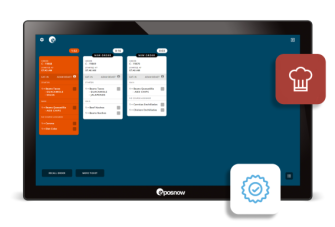#NoMoreNoShows - How to take a Deposit on your Epos Now System
Every restauranteur knows just how damaging it can be when diners fail to turn up for bookings - not least of all when your business is recovering from the financial impact of the COVID-19 pandemic. But if you take a deposit at the point of booking, the number of 'no shows' can be cut considerably. In this article we show how to take deposit on your Epos Now System for bookings made at your venue.
The damage to restaurants wrought by no shows has been widely publicized in recent weeks, with the chef, Tom Kerridge, notably slamming 27 diners for failing to show up for bookings at his London restaurant on a Saturday night. Since then, the hashtag #NoMoreNoShows has frequently trended on Twitter.
It’s easy for a customer to book a table before deciding to change their plans on the night, but they’re less likely to do so if they stand to lose a paid deposit.
In this guide, we will give you instructions on how to take deposits on your Epos Now system, as well as collect data from customers for the test and trace scheme.
Setting up a new customer type:
Firstly, although not mandatory, it’s advisable to set up a new customer type to distinguish between bookings:
1) Create a new customer type
A. Name “Deposit”
B. Description “Customer who has paid a deposit”
C. Discount % - Leave Blank
D. Default Expiry length (days) - Leave Blank
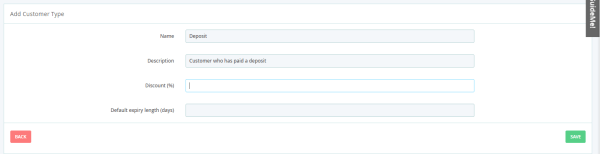
How to add customers and take a deposit:
When a customer calls to make a booking with you, follow the below steps:
1) On the Till Front go to Customers and “Add New Customer” (Staff Role Permissions required).
2) Add all your Track and Trace information for the Customer such as; A. Forename B. Surname C. Contact Number D. Email Address E. Add additional Members to the same Customer contact
3) Set Customer Type to the newly created “Deposit”
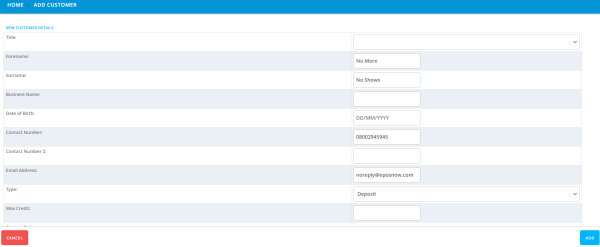
4) Customer details will automatically appear at the top of the Bill.
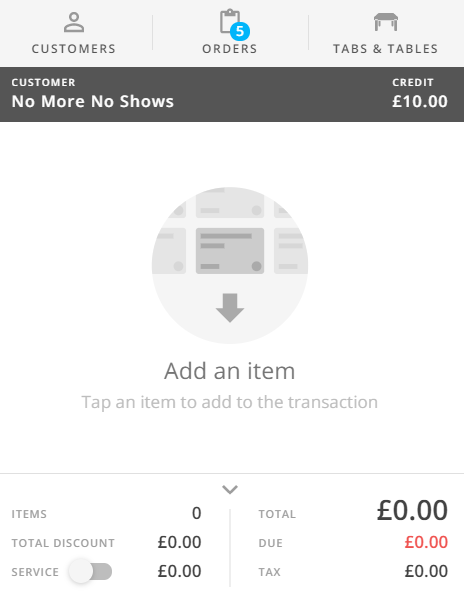
5) In the Action Panel, press “Customer Credit”
6) Enter the value of the Deposit you are taking and press “Add”. N.b. It’s advisable to take a deposit of £10 per person

7) Press Pay and then pay the “Deposit” using the applicable tender (cash / integrated card payment etc) A. A card payment can be taken on the phone using the “card not present” method. Please consult your card machine’s user manual, or contact your card payment provider for help with this.
How to redeem a customer’s deposit:
1) On your front till, go into “customers” and select the customer who has paid a deposit
2) Add them to a table and add their dishes and drinks as normal
3) When they want to pay the bill, select the table they’re seated at and click “pay”
4) Press “Credit” and it will remove the deposit amount from total bill A. This will appear on the receipt as “customer credit”
5) Take the remainder of payment as normal
Reporting on deposits paid and redeemed:
1) Go to the Customer Report page on your back office:
2) Type “Deposit” in the search box, which will bring up any customers who have paid a deposit and have your new Customer Type attached.
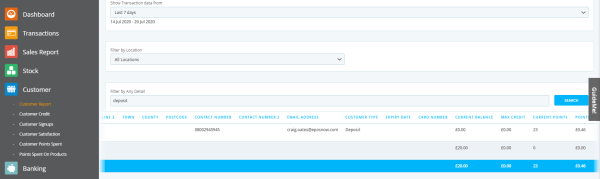
Reporting on NHS Test & Trace
If on the occurrence that the NHS informs you that one of your customers has tested positive for Coronavirus, you can filter the same report to the day(s) needed to search. Providing a Customer has been assigned to every order, you will be able to see who was at the venue at the Date/Time.