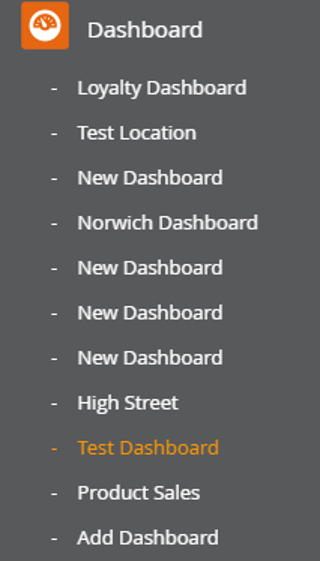Reporting
5.1 Setting up Dashboard

How to set up Dashboard
1. On the Back Office, select the ‘Reporting’ tab on the left-hand side.
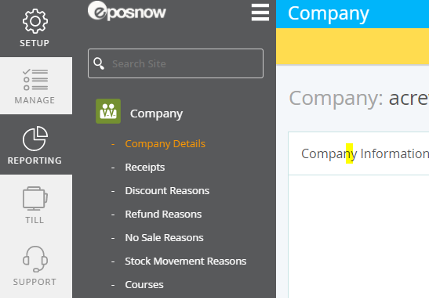
2. This will open the reporting section of the back office and should open on ‘Dashboard’ section. When here, select the ‘Add Dashboard’ as shown in the picture below.
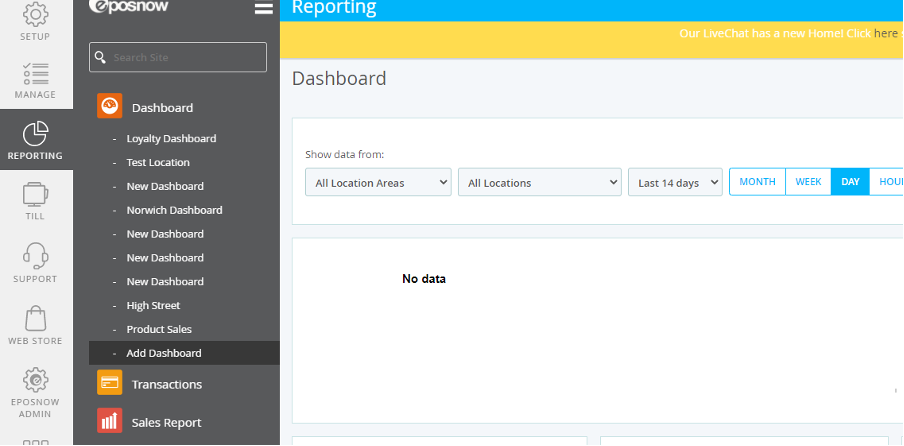
3. You will then be taken to this screen. This is where your new Dashboard will be created. See below what areas need to be filled in.
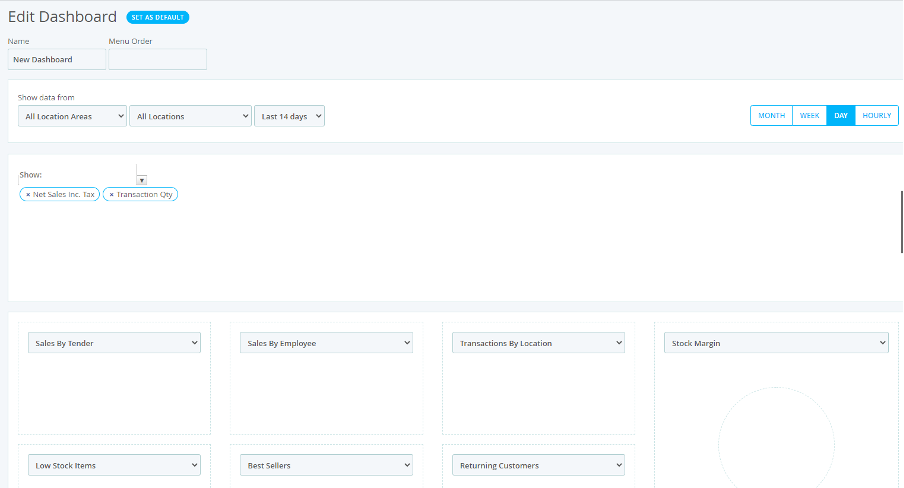
- Enter the name you would like the Dashboard to be called
- Select what position the Dashboard will appear in the list of dashboards (closer it is to 0 the higher it will be up the list)
- Use the Small Arrow box to select all the content you would like on your main graph (appears as line graphs)
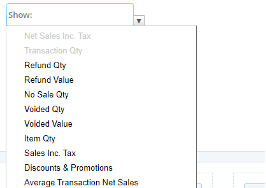
- Further down select the data would like to see a preview of (these links can then be opened to show full report
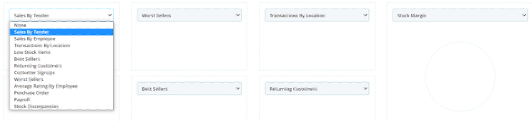
- Click Green Save button in bottom right-hand of the screen
4. You will now have your new Dashboard showing up in the list of Dashboards