Getting Started
1.10 Location Setup

Locations
Locations are used to group sales figures into geographical locations as well as define locations to help monitor stock levels. A location is typically a store or warehouse.
Adding a location
1. Navigate to Set Up > Locations > Locations and Devices to get started
2. Click Add Location
- Fill in the relevant fields and ensure you choose the correct timezone and locale
- At the bottom of the Add Location set up page, there is an option to Show Tabs - if this is enabled you will be prompted to enter how many Tabs you wish to have, and a spend limit for them (staff members with more advanced permissions will be able to override this spend limit)
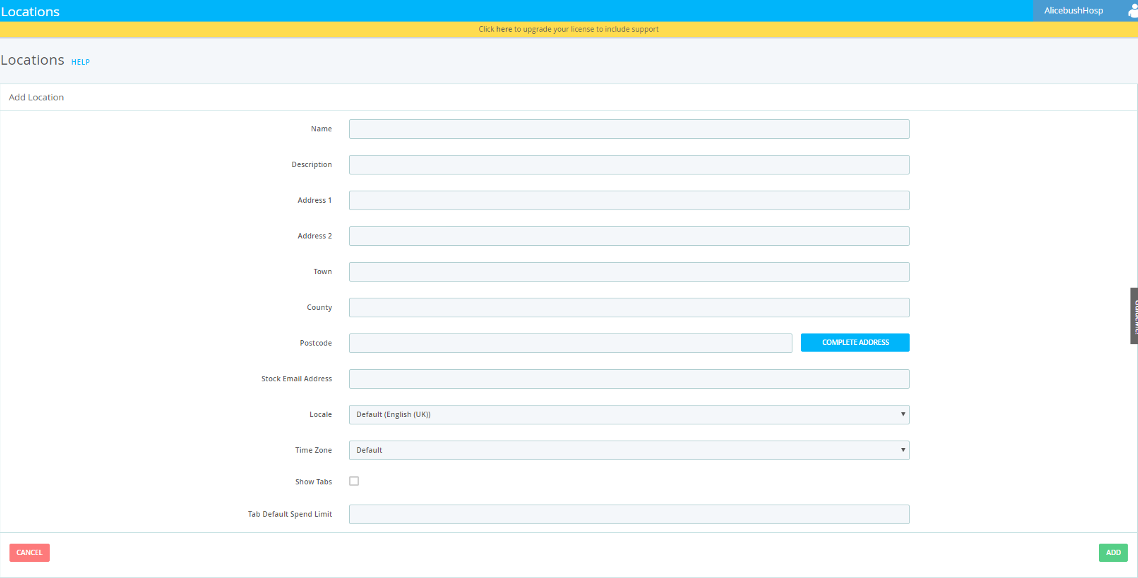
3. Under the Locations list, click Show Devices to see all devices associated with that location
4. Click Edit Table Plan to update your Restaurant’s Table Plan
5. Click Edit Top Sellers to alter how many top selling products will show on your till
- Use this page to define and manage the top-selling products hotkeys on your tills at this location.
- To generate a new list, (which will also clear out any previous list you have from this location), select the number of top sellers you wish to generate, and the number of days of sales data you wish to sample to find your top-selling products.
- You can have as many location top-sellers as you like, but only the number of top sellers assigned to this location will show on the till. This means you can have a wide range of top sellers to choose from here, then delete the ones which you do not need, until you have a list of just the top sellers you want.
Order printing
This page can be used to filter certain Orders from certain Devices.
Choose a Device and Printer Type and click 'Add' below to stop the selected Order Printer from printing out orders from the selected Device.
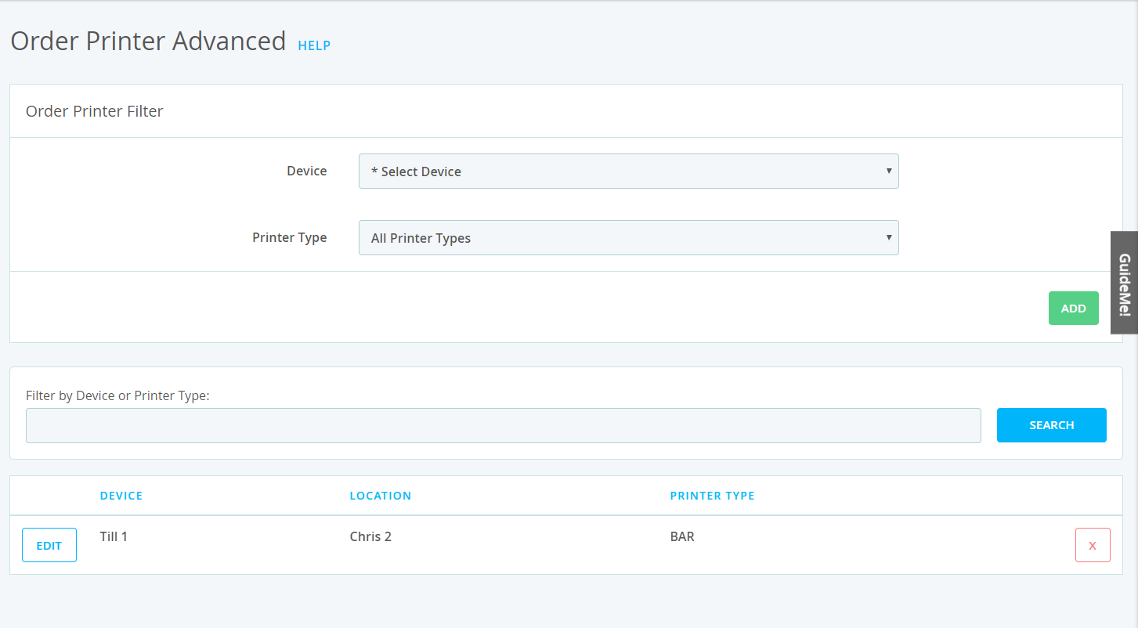
Opening Hours
This is where you can set your location(s) opening hours.
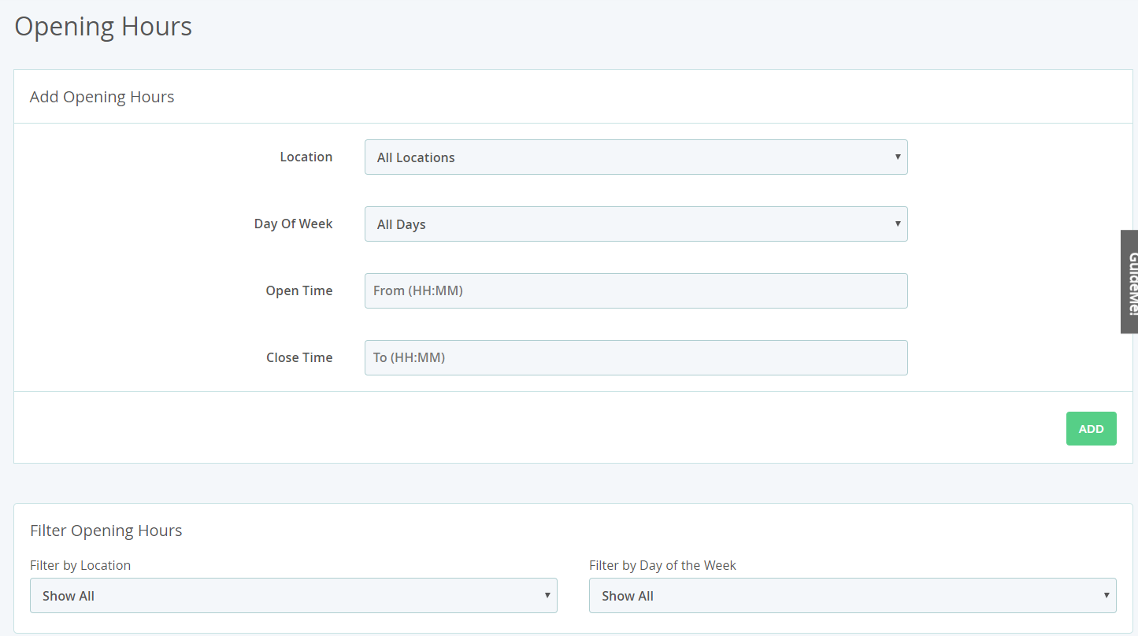
How to set universal hours:
- Select All Locations
- Select All Days
- Add your Open Time
- Add your Close Time
- Click Add on the bottom right
How to set specific hours:
- Select the location(s)
- Select the day(s) on which the hours apply
- Add the Open Time
- Add the Close Time
- Click Add on the bottom right
Filter hours
In this section, you can quickly view the schedule of each store. You can filter by Location or Day to view the specific hours a location is open for.