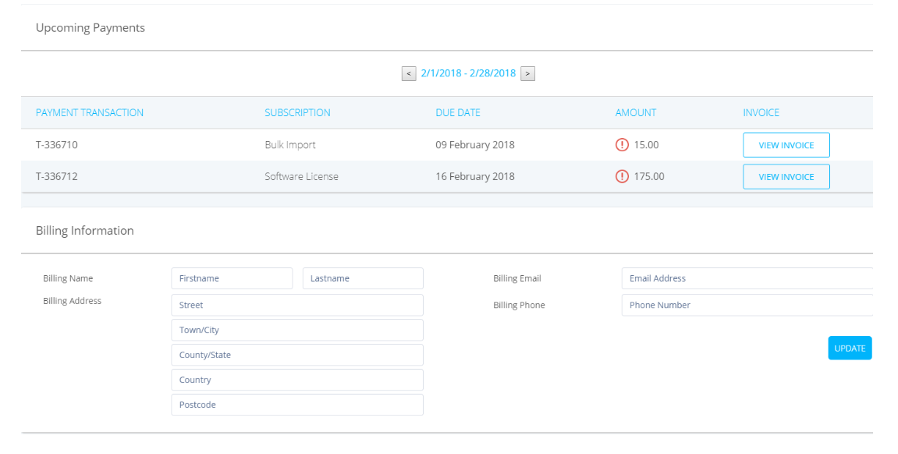Getting Started
1.3 Subscriptions Hub

Understanding the Subscription Hub
Before beginning, we advise all customers to complete their Back Office setup on a laptop, preferably using Google Chrome.
How to manage your subscription payments
In your Back Office, you will find your company name in the top right corner of the screen. If you click on your company name, it will open up a new page of options.
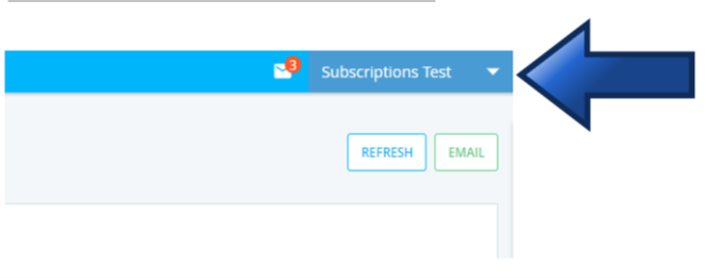
From here, select the profile tab from the list shown above.

Once you have selected the profile tab, you will now find a list of options. In order to access all of your subscriptions, select the Subscriptions Tab.
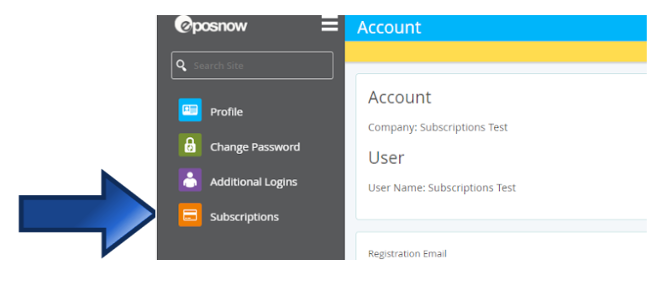
This is your Subscriptions Hub. From here you will be able to use the button shown above to update how your payments are processed. You will be able to add in either card details or bank account information here, ensuring that all your recurring payments run smoothly.
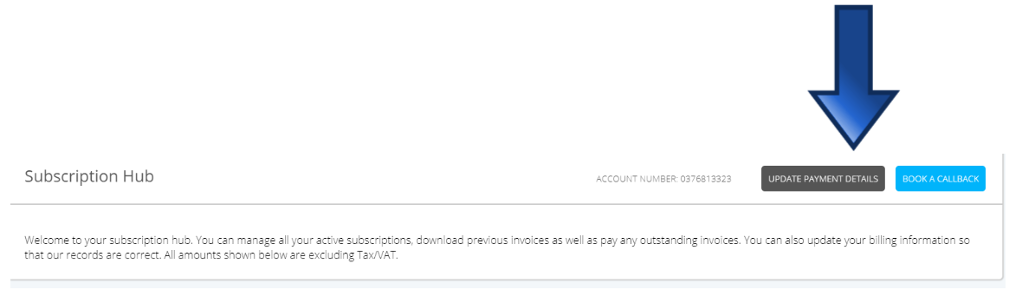
Paying an Outstanding Payment
In the event that you have an outstanding payment, you will be able to process the payment from the comfort of your back office. Simply navigate to the Overdue Payments section of the Subscriptions Hub. Using the button highlighted above, you will be able to select the payments individually and process the payment using your desired payment method.
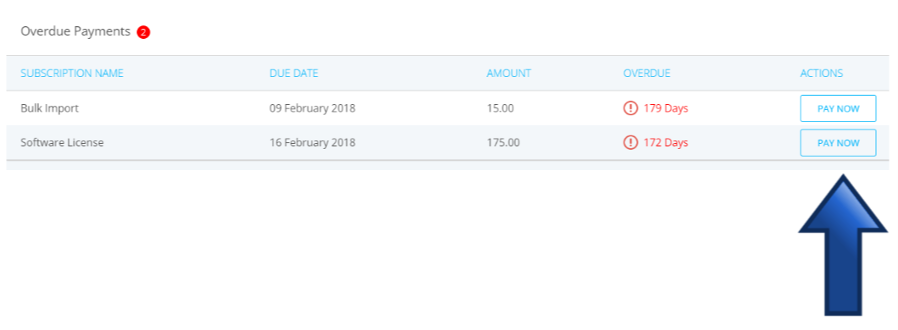
Finding your Recurring Invoices
Should you require any of your invoices for payments previously paid, you can find these in the Upcoming Payments section of the Subscriptions Hub. From here you can scroll back through all of your invoices and download these from the View Invoice button. You are also able to update any billing information that you require so you can ensure that your invoices will always be up to date.