Products and Categories
2.1 Setting up Categories

Webinar - Retail
Please watch these videos or read the step-by-step instructions below.
Webinar - Hospitality
How to set up Categories
From the back office navigate to Manage > Products > Categories
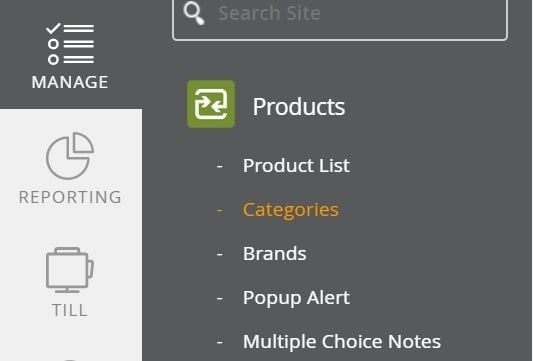
Once selected, a list of your products will appear which can be filtered by till order, name, parent category, report category, order printer/display, button colour, nominal code, show on till, or pop up note.
To add a new category select the ‘add category’ button which is located in the top right-hand corner of the screen.

The add category screen allows users to add new categories and parent categories onto the system.
- Name: Name of the category that will show in the back office/ front till
- Parent Category: Allows the user to select a category for other categories to sit within. (e.g. Starters/Mains/Desserts within Food (Parent category)
- Report Category: This will automatically change to the parent category but can be changed to reflect what report you’d like the category to show in.
- Order Printer/Display: Allows users to dictate what printer they would like a receipt printed too. (most common for hospitality- bar/kitchen/etc)
- Button Colour: Allows a user to change the button colour that appears on the till.
- Till Order: Allows users to put buttons in a desired position on the till in numerical order.
- Nominal Code: Used for accounting purposes (integrating with an accounting package)
- Show on till: Allows a user to hide categories from the till screen if they are not needed or used.
- Popup Note: Allows users to add a popup reminder for staff (check ID/challenge 25/ etc)
FAQ
Can products and categories be changed easily?
Yes just select the edit button next to the product/category name, make the change requested and press update.
Can I see price details quickly on products?
Yes, make sure that the Show price details checkbox is selected.
