Stock Management
4.4 Stock Movements

Stock Movements
Stock movements allow you to move stock from one location to another within the system.
Stock movements are typically used if you have low stock of items at one location, such as your Main Store, but lots of reserve stock at another location such as your Warehouse. If you were to transfer stock from the Warehouse to the Main Store, you would complete a Stock Movement on the system to keep track of this.
Stock movements are also the best way to add your opening stock.
To create a Stock movement on the system, navigate to the Management Tab. Go to Stock Control and select Stock Movements.
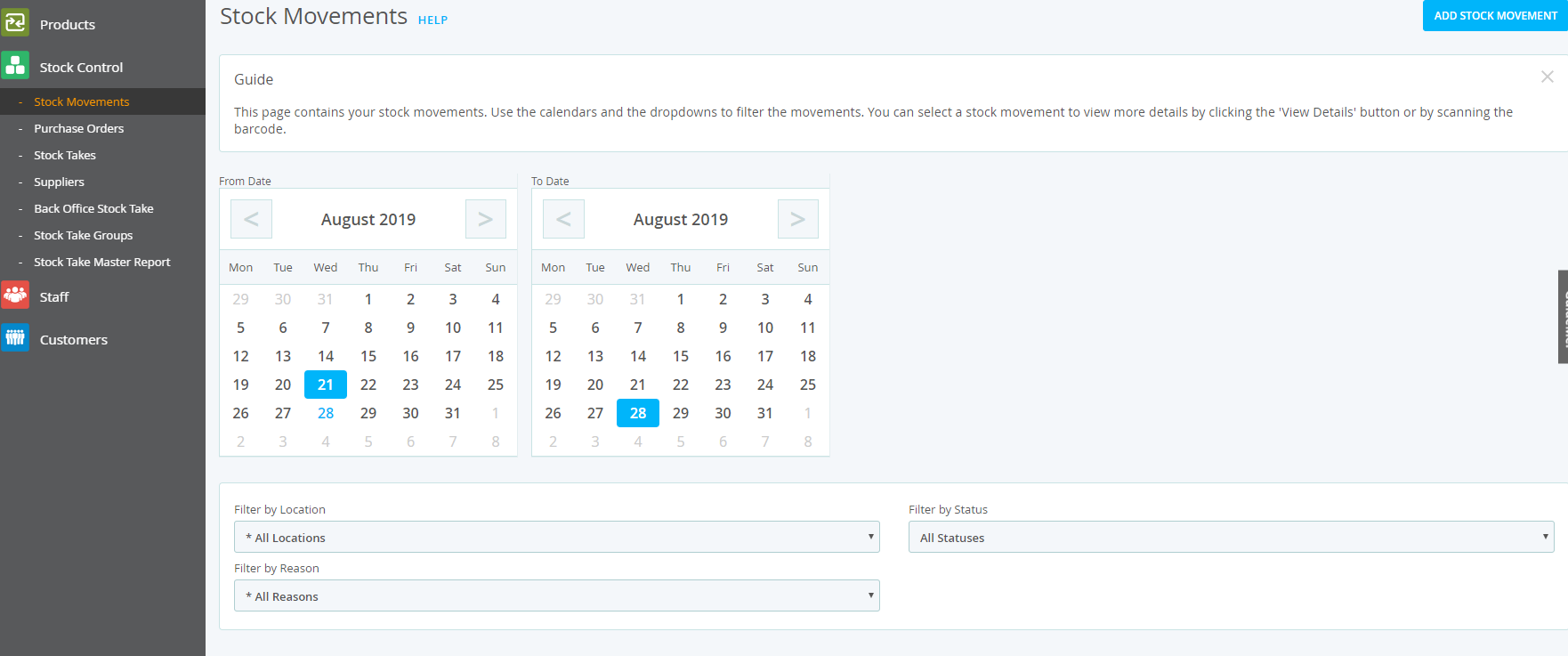
Select ‘Add Stock Movement’ which will then take you to the below page.
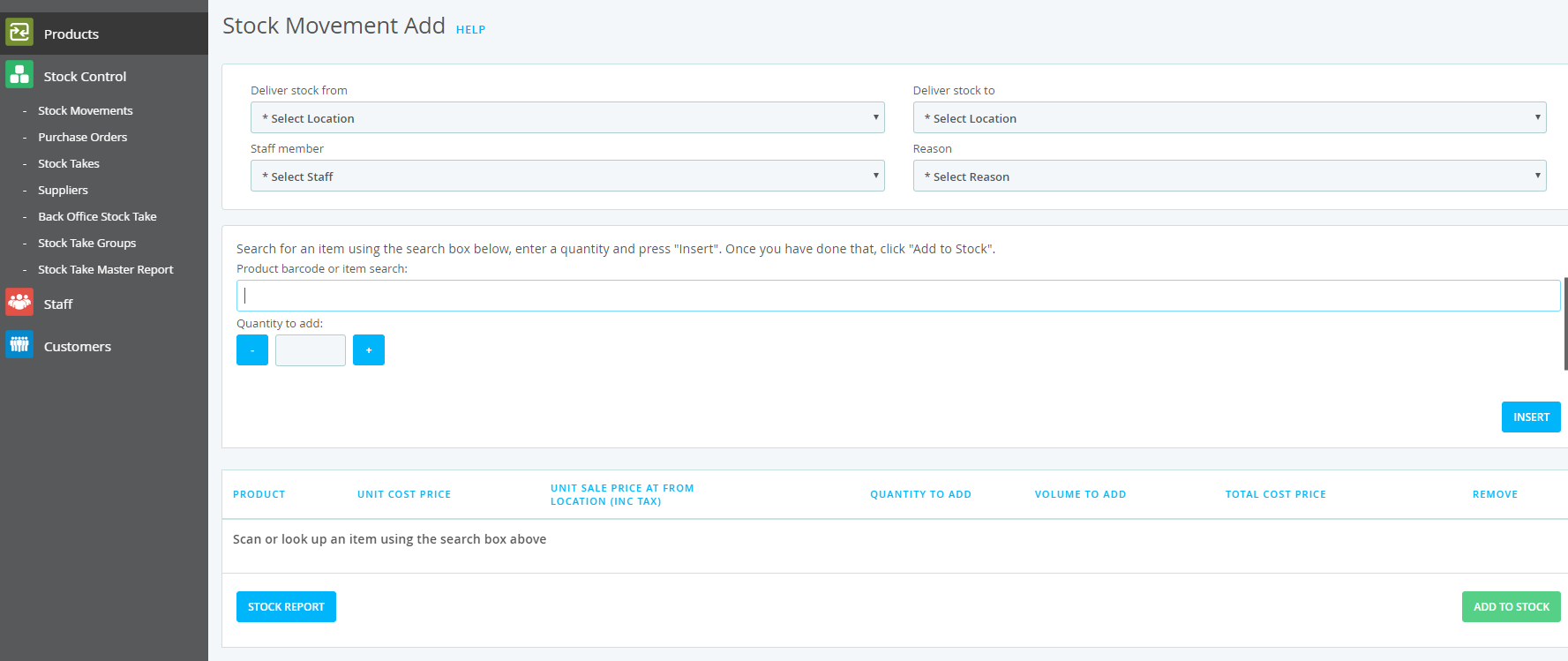
Select which Location you want to take the stock from, and also where it is being delivered to. These will be locations that have already been added onto the system. You will also need to select which Staff Member is creating the Stock movement and also the reason for this.
Once you have completed the above, you can then search for the items you are moving between locations. Press insert and then select the quantity that you will be moving, and then press Insert Stock.
Once the stock movement is completed, you will then need to accept it on behalf of the store you are delivering the stock to. The Stock movement’s status will show as ‘Sent’ until this is actioned.
Different Statuses on Stock Movements
|
Received |
You have completed a Stock Movement and received all stock you moved |
|
Incomplete |
You have completed a Stock Movement and received some stock you moved |
If you received ALL stock on the Stock movement navigate to Back Office > Management > Stock Control > Stock Movements. Press ‘Show Details’ on the Stock movement you are receiving and press ‘Edit/Receive’. Select the Staff Member receiving the Stock movement and press Save at the bottom. The Stock movement’s status will then display as ‘Received’
If you only received SOME stock on the Stock movement navigate to Back Office > Management > Stock Control > Stock Movements. Press ‘Show Details’ on the Stock movement you are receiving and press ‘Edit/Receive’. Select the Staff Member receiving the Stock movement, and adjust the quantity you have received. The Stock movement’s status will show as ‘Incomplete’ as you have only received SOME of the stock.

You can also receive stock movements by going to the front tills Left Hand menu, Stock, Receive Stock.
Once completed you can review this and other previous stock movements on the Back Office.